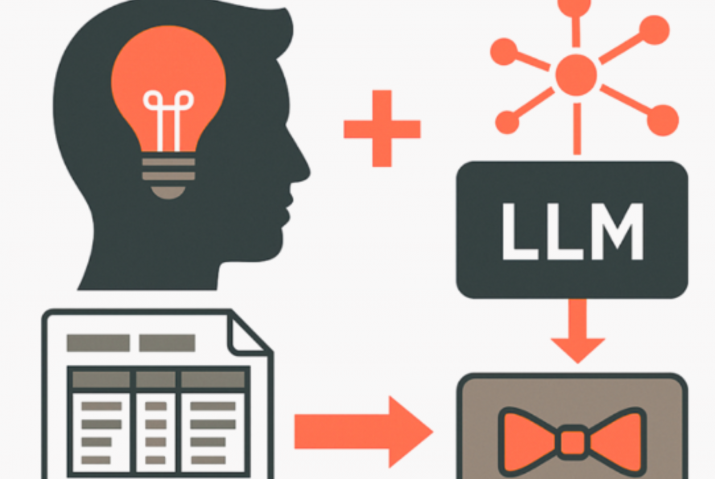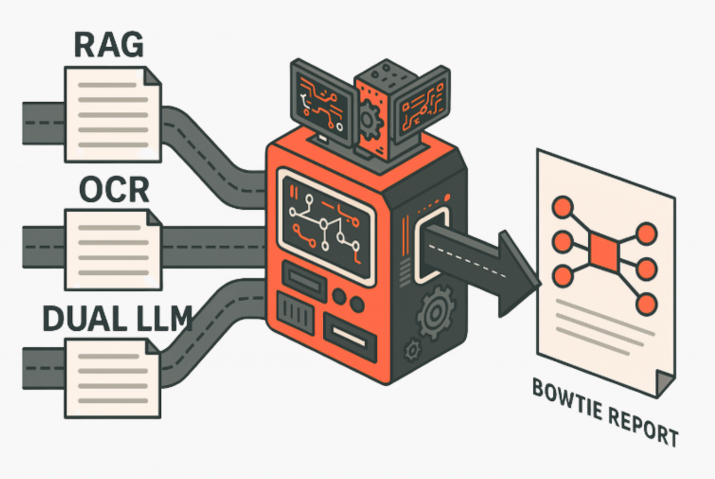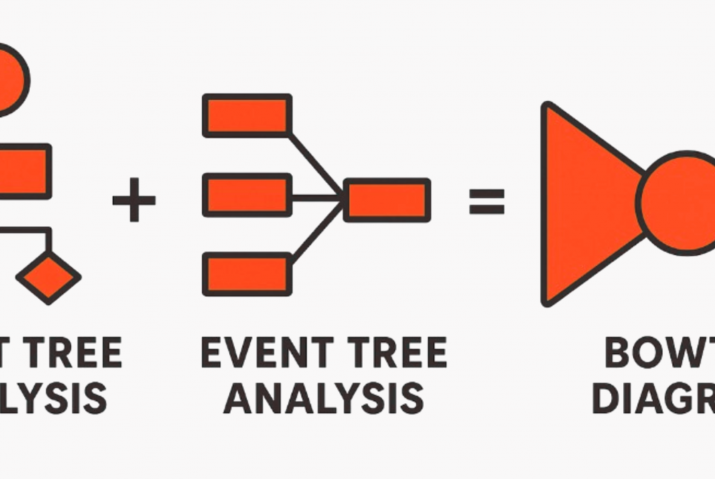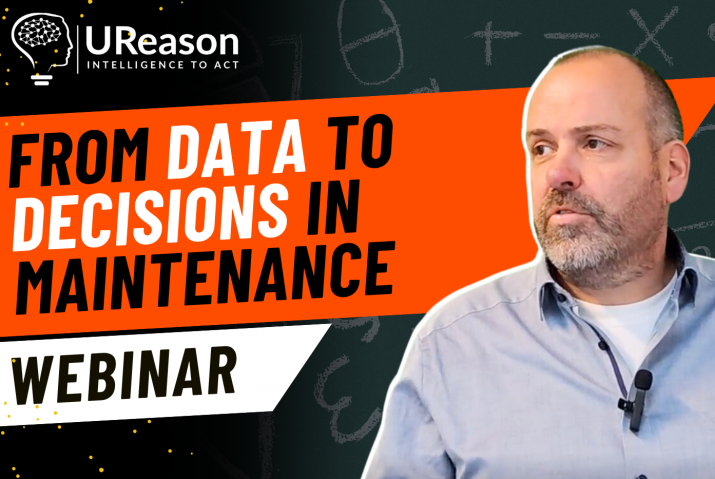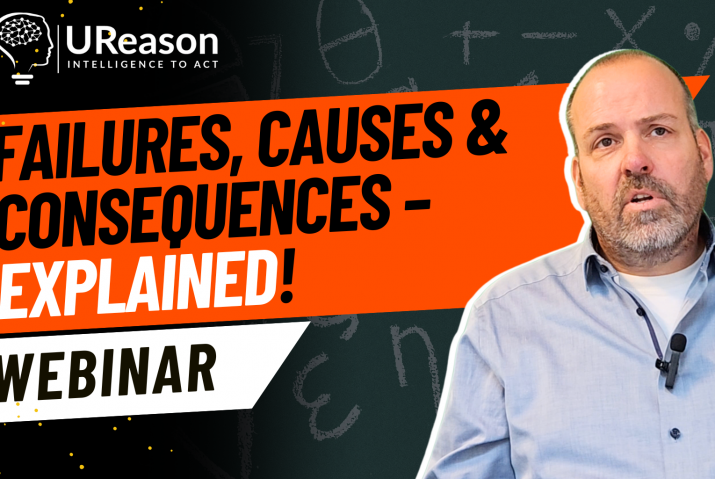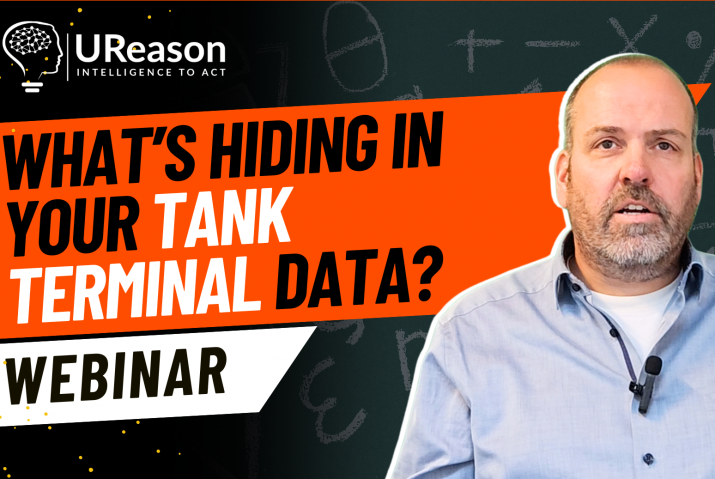State Models in APM Studio help you define how assets behave under different operating conditions and transition between those states based on live events or signals. This gives you more control over which logic is active when allowing your diagnostics, alerts, or machine learning models to respond at the right moment and only when the asset is in a valid state.

The tutorial shows:
- The operational states of a pump modeled in APM Studio
- How to define a Start State in a State Diagram
- How to add transitions between different states
- State-changing logic examples that illustrate how State Models work
Why Asset States Matter
The behavior of your assets can be understood as part of an event-driven system. When an event occurs, they transition from one state to another. For example, a machine in an “off” state transitions into an “on” state when a power button is pressed. Asset behaviour is much more complicated, but it can still be understood as transitioning between a finite number of possible states. This can be represented visually using State Diagrams.
It is important to distinguish the various states in your system because the reaction to certain events will depend on those states. A compressor, for example, may be active and in use, under normal load, or under heavy load. It may not be necessary to check for the existence of the same faults in each of these states. In the same way, the Machine Learning models you may have trained and integrated into your APM application may only run correctly when your asset is in a specific state. As such, you would want to disable the model when the assets are in certain states.
APM Studio State Diagram Elements
You can build and execute State Diagrams in APM Studio to represent how your assets behave under different conditions. Each element listed below can be cloned from the palette:
- Start State – This is the starting point of your State Diagram
- State – Represents a behavioural/process state of an asset that your application needs to know about
- Transitions – These are the pathways from one state to the next
- End State – This is the ending point of the State Diagram
Benefits of Using State Models in APM Studio
Using State Diagrams in APM Studio helps you mirror how your assets behave under real-world conditions. You can define different operational states and trigger logic based on specific transitions. For example, only running your machine learning models when the asset is in a known, supported state. This avoids unnecessary fault checks in every condition and helps streamline your application logic. And because everything is built visually, it’s easier for teams to understand how assets respond to events and manage the application as it evolves.
Want expert guidance for your APM Studio configuration?
Book a call with Artur Loorpuu, Senior Solutions Engineer in Digitalization. Artur specialises in turning industrial challenges into practical digital solutions through expertise in predictive maintenance, digital twins, data science, and strategic product management.
Let’s explore how we can support your goals!